久久寫一次 Flutter,專案初始化的時候每次都忘記套件要怎麼用,這篇記錄一下。
- flutter_screenutil
- riverpod
flutter_screenutil
flutter_screenutil 能讓 App 根據不同裝置的螢幕尺寸自動縮放尺寸、字體大小、邊距等等,避免在小螢幕上擠在一起、大螢幕上太小的問題。
中文文件:點我
首先安裝 flutter_screenutil。
sh
flutter pub add flutter_screenutil打開模擬器並執行:
sh
open -a Simulatorsh
flutter runflutter_screenutil 使用
在 designSize 的地方傳入設計稿尺寸:
dart
import 'package:flutter/material.dart';
import 'package:flutter/cupertino.dart';
import 'package:flutter_screenutil/flutter_screenutil.dart';
void main() {
runApp(const MyApp());
}
class MyApp extends StatelessWidget {
const MyApp({super.key});
@override
Widget build(BuildContext context) {
return ScreenUtilInit(
designSize: const Size(375, 812), // 這裡
builder: (context, child) => const MaterialApp(
home: CupertinoPageScaffold(
child: Center(
child: Text('Hello, World!'),
),
),
),
);
}
}
設定寬高
上面已經設定好了 Size(375, 812),因此如果把元件的寬度指定為 375.w 就能達到寬度滿版的狀態,高度同理,如下會得到一個滿版的灰色 Container。
dart
/// 上略 ...
home: CupertinoPageScaffold(
child: Container(
width: 375.w,
height: 812.h,
color: Colors.grey,
),
),
// 下略 ...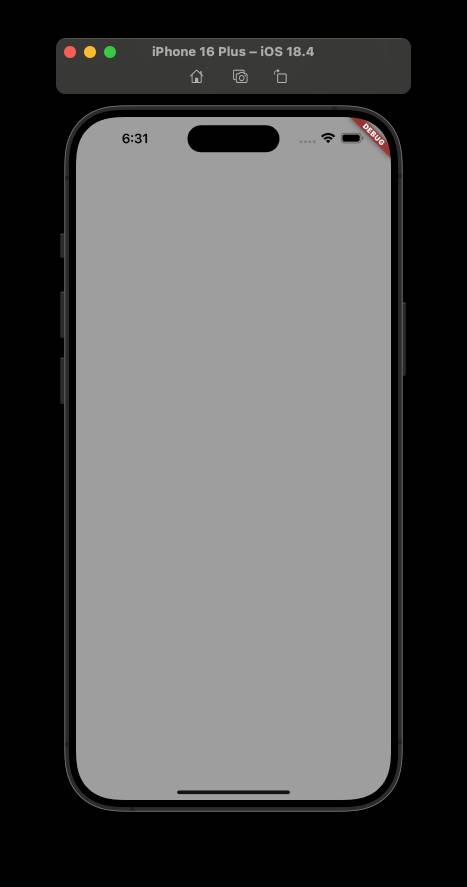
如果只是要取得螢幕寬的一半:
dart
Container(
width: 0.5.sw,
height: 812.h, // 高度要改的話 0.5.sh
color: Colors.grey,
),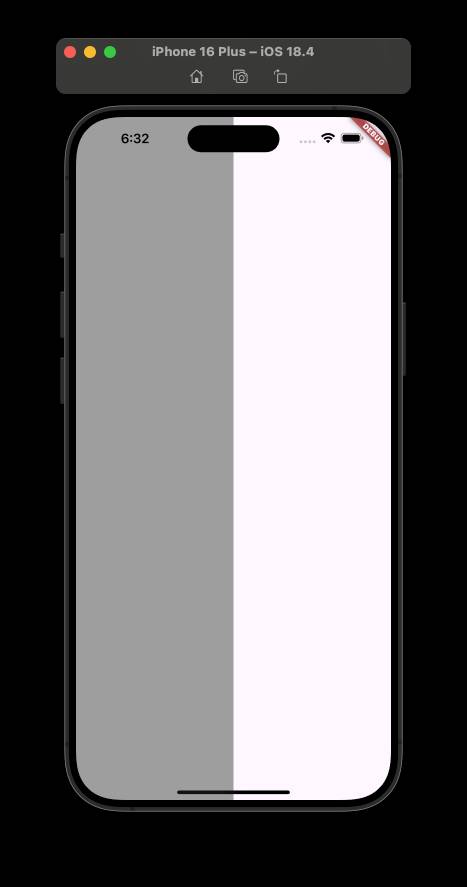
定義設計稿文字大小
設計稿拿到的字體大小直接填入定義:
dart
class AppFontSizes {
static final double h1 = 40.sp;
static final double h2 = 36.sp;
static final double h3 = 32.sp;
static final double h4 = 28.sp;
static final double h5 = 24.sp;
static final double h6 = 20.sp;
static final double large = 17.sp;
static final double medium = 15.sp;
static final double small = 13.sp;
static final double extraSmall = 11.sp;
}
// 略 ...
Text(
'Hello, World!',
style: TextStyle(fontSize: AppFontSizes.h1),
)
// 略 ...未完...